| Print ordering instructions |
|
| How do I order prints of all the photos in my album? |
|
| From anywhere on the site click the Products tab in the top menu tabs. |
|
 |
|
| Click Prints on the left side menu column. |
|
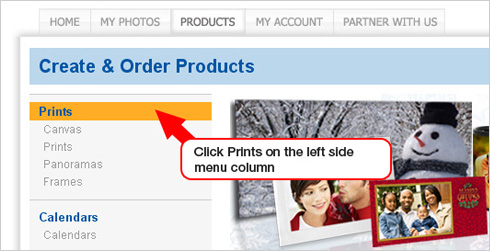 |
|
| On the left side, click the print size you want. |
|
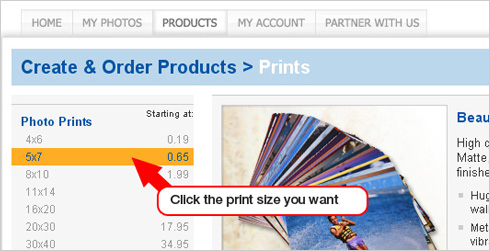 |
|
| Click [select all] in the upper right part of the page. |
|
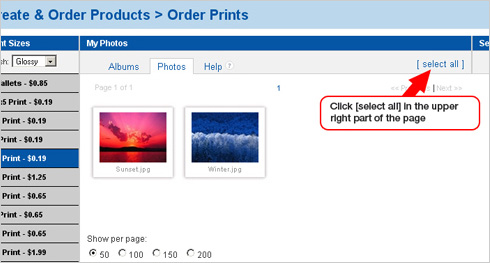 |
|
| A green check appears in the lower right of the image thumbnail for all your images, and you should see the images appear with a quantity and price on the right side of the page. |
|
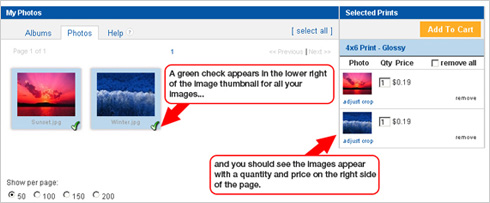 |
|
| Repeat for each print size you want to order. Click the Add To Cart button in the top right of the page. |
|
| Click the Add To Cart button in the top right of the page. |
|
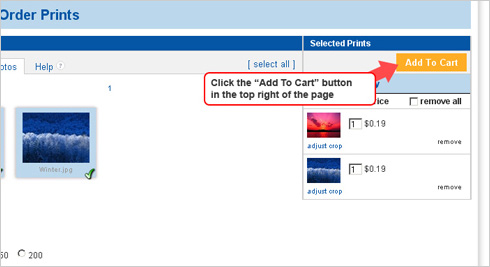 |
|
| back to top |
|
| How do I order prints? |
|
| From anywhere on the site click the Products tab in the top menu tabs. |
|
 |
|
| Click Prints on the left side menu column. |
|
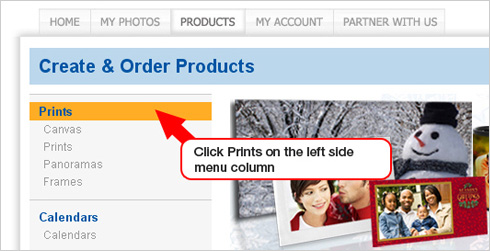 |
|
| On the left side, click the print size you want. |
|
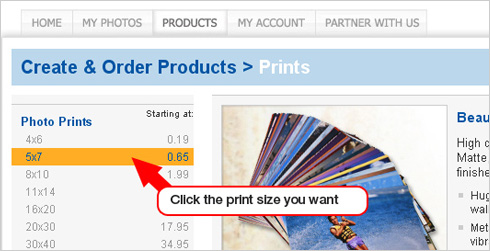 |
|
| Click on each image thumbnail for which you want to order prints. |
|
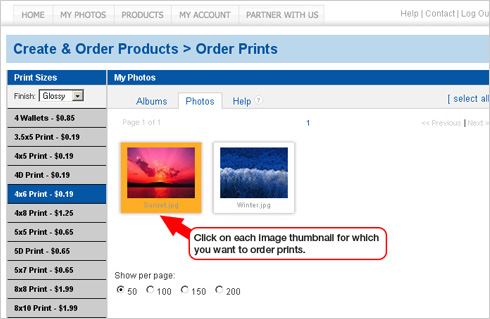 |
|
| A green check appears in the lower right of the image thumbnail and you should see the images appear with a quantity and price on the right side of the page. |
|
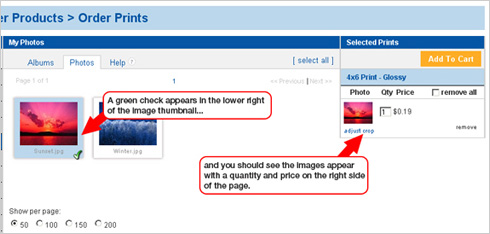 |
|
| Repeat for each print size you want to order. Click the Add To Cart button in the top right of the page. |
|
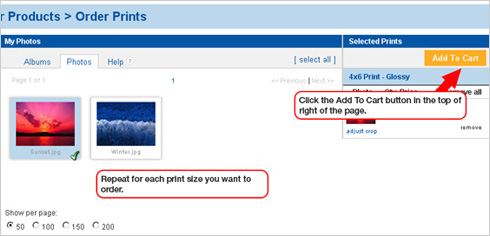 |
|
| back to top |
|
| How do I select photos from a different album? |
|
| From within a product Create window, click the Albums menu on the My Photos column (right side of your screen). |
|
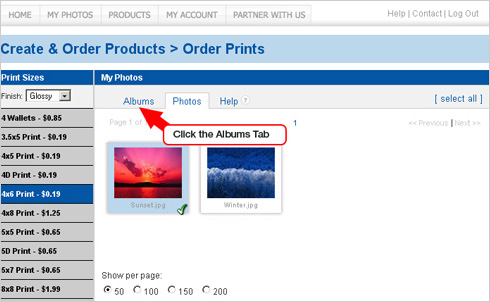 |
|
| Click on the album you want. |
|
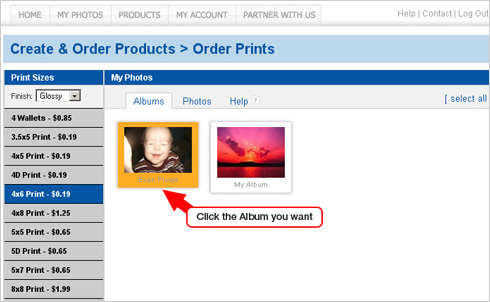 |
|
| Photos from that album will display in the My Photos column. |
|
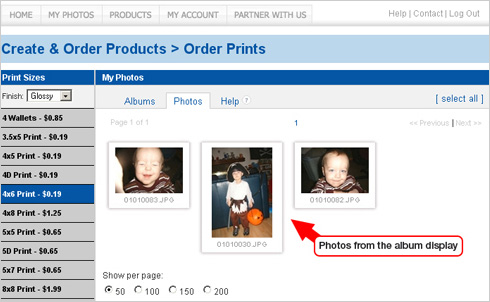 |
|
| back to top |
|
| Will my prints have a backprint? |
|
| Yes, your prints will have backprinting on them. |
|
| back to top |
|
| What will show up on the backprint? |
|
| Your prints will have an Gifts, Prints and More! order number printed on the back, along with the date/time the print was produced. If your image has a title, up to 40 characters of the title may also be printed on the back of the print. |
|
| back to top |
| |
| |
| |
| |
| |